Monday, 11 February 2013
How to Install Windows 8
First of all Download the windows 8 iso from here
After downloading iso, installation process continue the setup..
Here are the steps:
1. First of all , a betta fish will apear.
2. Now we will move into the installation process:
3.Now you have to enter a product key.
But instead of paying $250 for a license, grab the product key from the download page as seen here:
4. Next, you'll agree to the Windows license terms,
5. Select whether to do an upgrade or custom installation. The latter lets you choose which hard drive to use:
6. This part will take some time about 5 to 10 minutes according to ur PC.
7. After above installation, you'll see another betta fish.
8. Now its time to select installation settings.
9. If you select "customize" you'll go through options for sharing and connecting to devices; whether to automatically download updates and new device drivers; whether to send diagnostic information to Microsoft; whether to share information such as your name with applications; and whether to turn on the Windows Location Platform for location-based app settings. Here's an image of the settings for keeping your computer up to date and safe from viruses:
10. Now you can sign into the OS so that you can download applications from the new Windows Store and sync data across different computers.
11. You'll be asked to enter a mobile phone number, alternate e-mail address, and security question, so Microsoft can help you reset your password if you can't log in.
12. After signing in, you'll finally be looking at Microsoft's brand-new Metro interface for Windows 8:
There's lots of stuff you can do in the Metro interface, such as accessing the Windows Store, and various applications such as Mail, SkyDrive, Photos, Internet Explorer and more.
Now there will be the desktop.
Plzzzz like my page...





















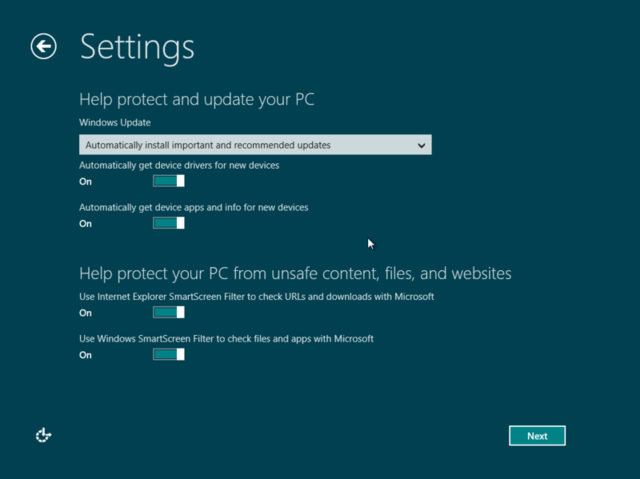







0 comments:
Post a Comment