Monday, 4 February 2013
How to Set a Video as Your Desktop Wallpaper with VLC???
|
|
Assalam
o Alaikum! Friends you hav tried simple(static) desktop wallpapers here
i brought a bit fun for you.You can set video as desktop wallpaper for
this we’ll take a look at setting a video as wallpaper in VLC media
player.
- Download and install VLC player. You’ll find the download link below. Open VLC and select Tools > Preferences.
- On the Preferences windows, select the Video button on the left.
- Under Video Settings, select DirectX video output from the Output dropdown list.
- Click Save before exiting and then restart VLC.
- Next, select a video and begin playing it with VLC. Right-click on the screen, select Video, then DirectX Wallpaper.
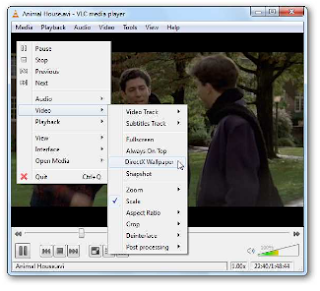
- You can achieve the same result by selecting Video from the Menu and clicking DirectX Wallpaper.
- If you’re using Windows Aero Themes, you may get the warning message below and your theme will switch automatically to a basic theme.
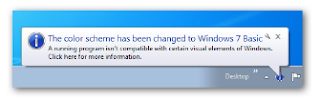
- After the Wallpaper is enabled, minimize VLC player and enjoy the show as you work.
- When you are ready to switch back to your normal wallpaper, click Video, and then close out of VLC.
- Occasionally we had to manually change our wallpaper back to normal. You can do that by right clicking on the desktop and selecting your theme.


























0 comments:
Post a Comment